BareBonesCNC $32.50
The BareBonesCNC_I brings out an additional 17 pins. They are wired directly from the IDC26 header to the BeagleBone Black Signal bus. The signals are not buffered, filtered or isolated from the BeagleBone Balck bus. These are 3.3V maximum signals. The BBB signal same on the silkscreen (8.8 for example) means a connection to the BBB pin P8.8. The pins can be configured input or output with software programs such as config-pin in MachineKit software.
The signals can be connected to a DB25 breakout board or other peripheral device.
What you will also need:
- 2 Amp 5V Power Supply with proper barrel connector
- 8GB uSD Card with installed MachineKit software
Using the board along with a BeagleBone Black (BBB) can help set up a complete small CNC system. Using a Windows PC running "Xming" and "Putty" allows you to use your PC to operate the system by connecting the BBB through USB. How t set up Xming and Putty can be found below.
The files below can also be modified to meet the specifications of many other STEP/DIR CNC systems. Copy the files to a USB drive for use on the BBB.
Sample
BareBones.HAL
Sample
BareBones.INI
Sample
BareBones_setup.sh
Official Machinekit instructions for downloading the Machinekit software are :
here
or follow these:
(1) download the Machinekit Image file from
https://rcn-ee.com/rootfs/bb.org/testing/2017-02-12/machinekit/bone-debian-8.7-machinekit-armhf-2017-02-12-4gb.img.xz
(2) Copy the downloaded image to a uSD card. For future code expansion, use an 8GB or larger uSD card. You can use a program like
Etcher to copy the downloaded image file to a uSD.
Etcher can be downloaded
here
(3) Put the newly copied uSD in your BBB/BareBones set and apply 5V Power. Use at least a 2A power supply. Do not try to power the BBB from the micro USB connector. A BBB along with a quality USB Hub, keyboard and mouse, and an HDMI monitor (with micro HDMI adapter) is what you will need to get the BBB going.
(4) The BBB should boot up and you should see a screen that looks like this:
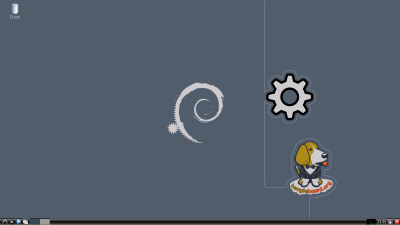
(5) Press the
Start
button in the lower left corner
(6) Choose
System Tools and from there:
XTerm
(7) You will get a window that looks like this:
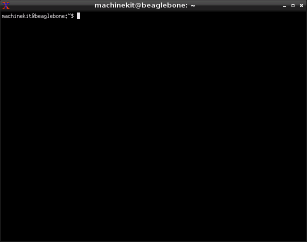
(8) At the user prompt type:
machinekit and hit the
return key
(9) The Selector screen will take a while to populate. Wait until it finished and scroll down to choose Xylotex
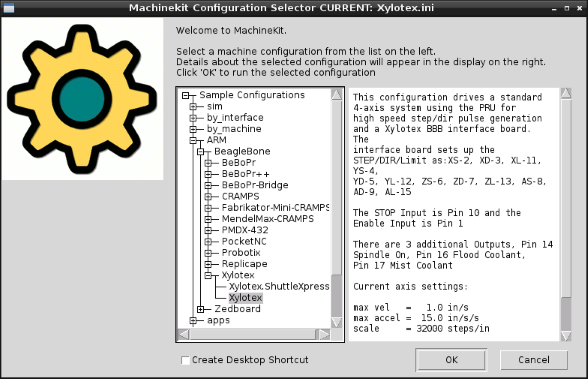
The Configuration Selector software will want you to make a copy of the initialization files to a config directory. Approve this so new user directories will be created. After initialization, the Axis GUI will appear:
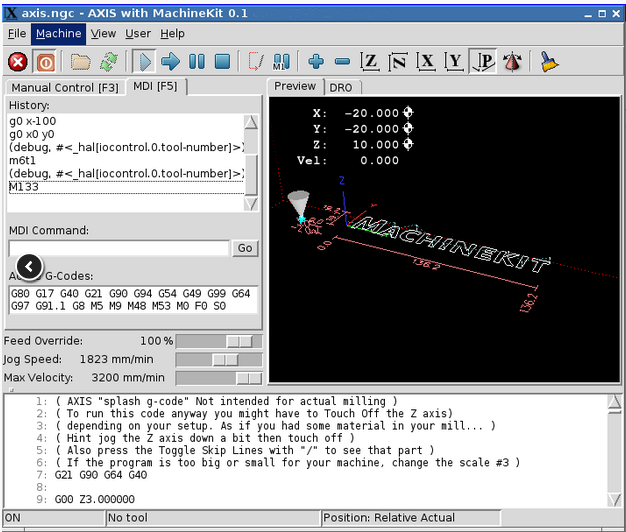
(10) At this point use
File and
Exit to leave the program and return to the
XTerm program.
(11) On your PC, download the
HAL, INI and
setup.sh files linked above to a USB thumb drive. These three new files will allow you to run Machinekit/Axis on the BareBones board without requiring Limit Switches or Stop switches attached. The Xylotex configuration you just used is for a different board.
(12) Bring the new
INI ,
HAL and
Setup files over to the BBB. Copy these three files to the
home/machinekit/configs/ARM.BeagleBone.Xylotex directory. Putting the USB drive in to the BBB USB hub should bring up the System File Manager program.
(13) The setup file needs to be made runable. In the
XTerm window used above, type the italicized text below, followed by a Carriage Return/Enter
(13a)
cd configs
change to the configs sub-directory
(13b)
cd ARM.BeagleBone.Xylotex
change to the Xylotex directory
(13c)
chmod +x BareBones_setup.sh
allow system to run the setup.sh file.
(14) From the same
XTerm window, type
machinekit again to reload the configuration selection menu. This time the
BareBones option should show up. Select it and run machinekit again.
(15) Press the red octagonal button in the top left corner.
(16) From here on out you can follow the User Manual for Axis GUI, which can be found here:
here
(17) For future runs, when going to
Xterm instead of typing:
machinekit
type:
machinekit -l
the dash L at the end tells the system to run the LAST configuration selected. This will skip the selection menu from coming up. The BareBones configuration will be loaded automatically if it was the
last configuration to run.
The BBB itself is available from many vendors including
Newark. Typical prices range from around $55.00 to $62.00 for the BBB board.
BeagleBone Black available From:
Texas Instruments $56.00 as of 18-DEC-2021